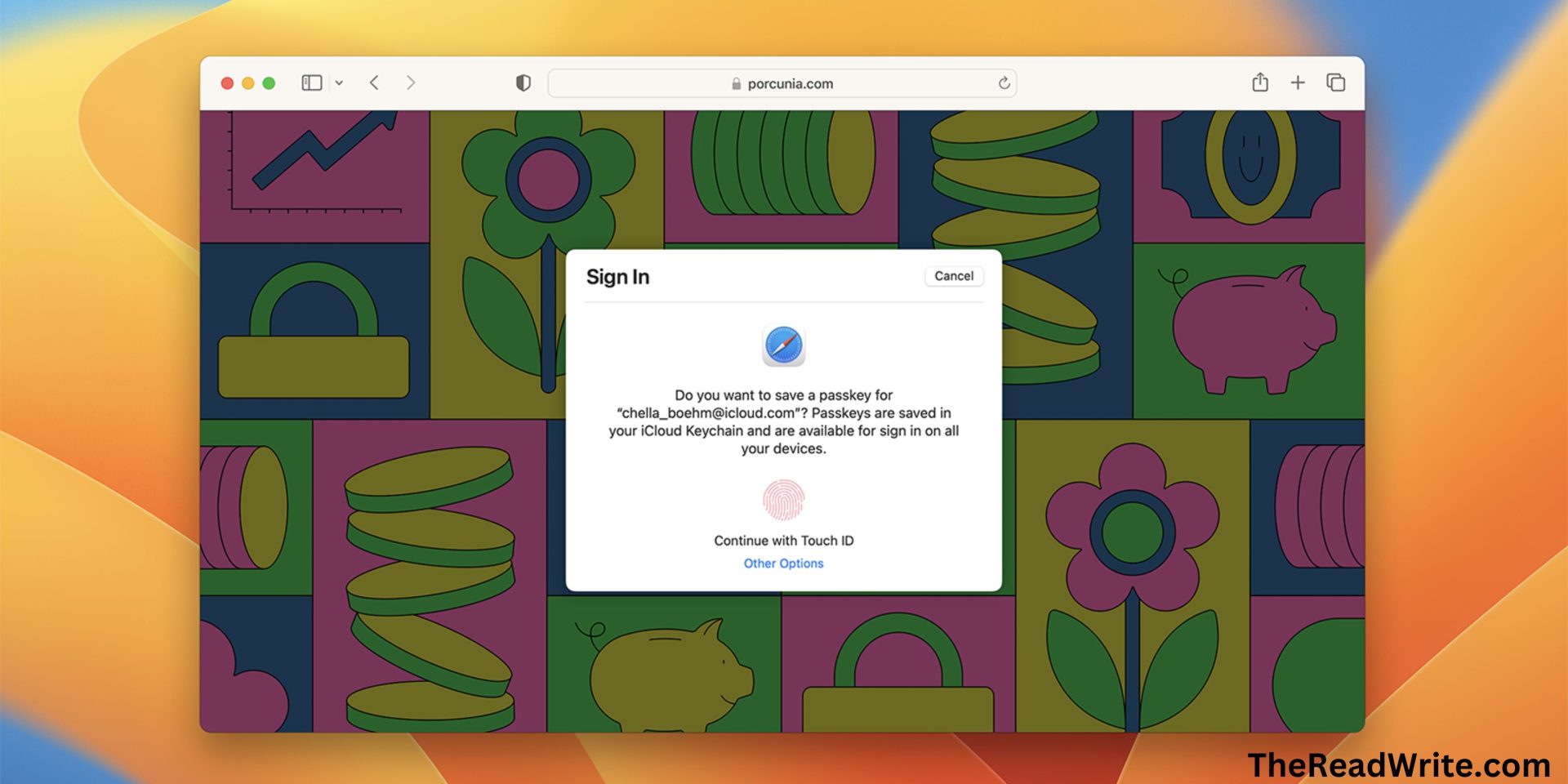Finding a balance between ease and protection is critical in an era where digital security is paramount. Apple recognizes this requirement and has introduced Passkeys, a new feature aimed at streamlining the sign-in process while maintaining strong security protections. Apple’s Passkeys enable users to securely authenticate their accounts without having to rely on traditional passwords. In this post, we’ll look at how to configure Apple’s Passkeys for quick sign-ins.
Understanding Passkeys
Apple’s Passkeys are a revolutionary authentication solution that eliminates the need for passwords. Passkeys, on the other hand, rely on strong encryption and biometric data, such as Face ID or Touch ID, to authenticate the user’s identity. This method makes it easier and more secure to sign in to apps and websites.
Enable Passkeys
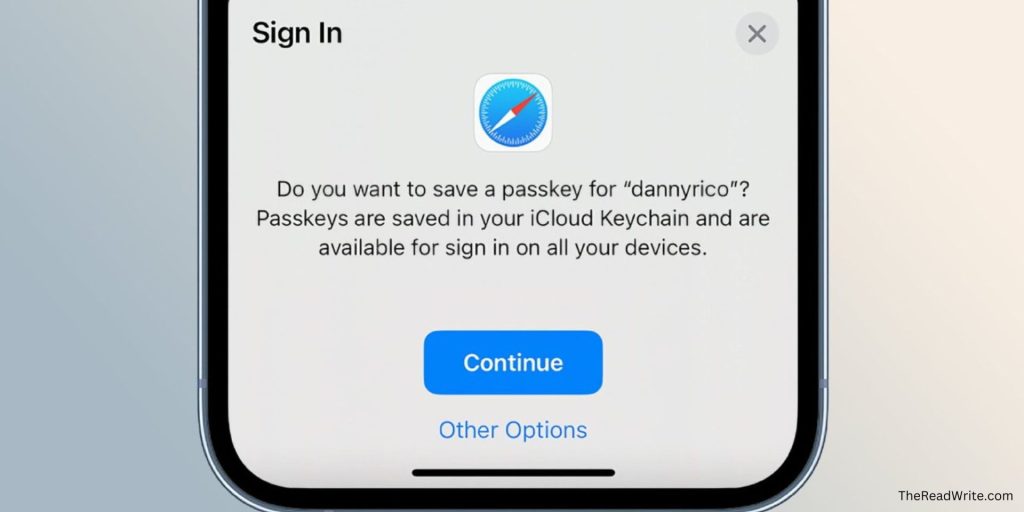
To begin utilizing Passkeys, make sure your Apple device is running the most recent iOS or macOS version. Navigate to “Passwords & Accounts” or “Touch ID & Passcode” depending on your device in the Settings app. There is an option to enable Passkeys in the settings. Set up your Passkey by following the on-screen directions. During the procedure, you may be required to authenticate using Face ID or Touch ID.
Use Passkeys for Sign-ins
Passkeys can be used for sign-ins once they are enabled. When you’re asked to enter a password on a supported app or website, you’ll be given the option to use your Passkey instead. Simply select the Passkey option, and your smartphone will use biometric data to verify your identity.
Enhanced Security and Convenience
One of the primary benefits of Passkeys is increased security. Passkeys greatly reduce the danger of password-related assaults, such as phishing or data breaches, because they are not stored on any server or transferred across networks. Passkeys are linked to the Secure Enclave on your device, ensuring the utmost level of security for your authentication data.
Passkeys also save time by removing the need to remember and manage several passwords. Passkeys eliminate the need to remember passwords or the effort of setting complex and unique passwords for each site you use. Instead, your biometric data serves as the key to securely accessing your accounts.
Compatibility and Adoption
While passkeys are an exciting innovation, it is crucial to recognize that they are still in their early phases of acceptance. At the moment, not all apps and websites support Apple Passkeys. However, as the technology gains traction and more developers add Passkey functionality into their platforms, users will be able to reap the benefits of simplicity and security.
Other Authentication Options
While Passkeys are a simple and safe way to sign in, it’s important to note that they are only one of the authentication alternatives available by Apple. Users can still use standard passwords or alternative authentication methods, such as two-factor authentication, based on their preferences and the requirements of certain services.
Managing Apple’s Passkeys
To manage your Passkeys and make changes, open the Settings app on your smartphone and scroll to “Passwords & Accounts” or “Touch ID & Passcode.” Within the settings, you can edit or delete current Apple’s Passkeys, as well as add new ones.
To Conclude
Finally, Apple’s Passkeys feature transforms the way we sign in to apps and websites. Passkeys provide a smooth and safe authentication solution that eliminates the need for traditional passwords by combining strong encryption and biometric data. Passkeys are poised to become an important component of Apple’s ecosystem, providing customers with a more simplified and secure sign-in experience. Consider enabling Passkeys on your Apple device to experience a future free of passwords.